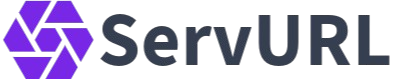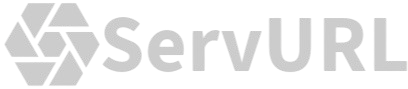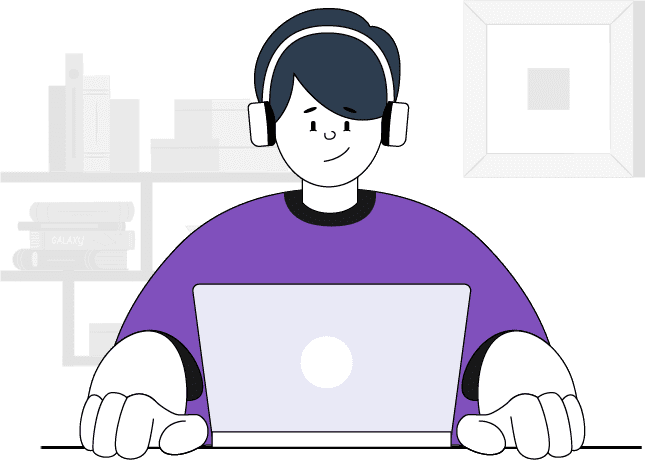Frequency asked questions
For any questions or more information, contact us directly at help@servurl.com. We are here to help and provide the support you need.
-
Getting started
-
API
-
Subscription plans
-
Other questions
-
What is ServURL?
ServURL is a service that allows you to create and manage short URLs. It offers various features for generating short links, tracking their performance, and managing them through a user-friendly dashboard. Our service supports standard and custom subscription plans to meet different needs.
-
How do I create an account on ServURL?
To create an account on ServURL, visit our website and click on the "Sign Up" button. Follow the prompts to enter your email address, create a password, and complete the registration process. You will receive a confirmation email to verify your account.
-
How do I log in to my ServURL account?
To log in, go to the ServURL website and click on the "Log In" button. Enter your registered email address and password, then click "Submit" to access your account. If you have forgotten your password, use the "Forgot Password" link to reset it.
-
How can I create a short URL?
Once logged in, navigate to your user dashboard. Enter the long URL you want to shorten into the provided field and click "Create Short URL." Your new short URL will be generated and displayed for you to use and share.
-
Can I customize my short URLs?
Customizing short URLs is available depending on your subscription plan. Users with specific plans may have the ability to set custom aliases for their short links. Please check your subscription details or contact support for more information.
-
How can I track the performance of my short URLs?
Performance tracking is available through your user dashboard. You can view metrics such as click-through rates and geographic locations of your URL visitors. Access the analytics section to see detailed reports and statistics.
-
How do I upgrade my subscription plan?
To upgrade your subscription plan, log in to your user dashboard and navigate to the subscription settings. Select the desired plan and follow the prompts to complete the upgrade process. Your changes will take effect immediately after confirmation.
-
What do I do if I forget my password?
If you forget your password, go to the login page and click on the "Forgot Password" link. Follow the instructions to reset your password via the email sent to your registered address. You can then log in with your new password.
-
How can I access my subscription invoices?
Subscription invoices can be accessed through your user dashboard. Navigate to the billing section to view and download your past invoices. You can also manage your payment information and view your subscription history from this section.
-
What should I do if I encounter issues with my account?
If you encounter any issues with your account, such as login problems or technical difficulties, please reach out to our support team through the contact form available on your user dashboard. Provide detailed information about the issue to help us resolve it promptly.
-
Can I change my email address associated with my account?
Yes, you can update your email address from your user dashboard. Go to the account settings section, and update your email address. A confirmation email will be sent to your new address to verify the change.
-
How do I cancel my subscription?
To cancel your subscription, log in to your user dashboard and navigate to the subscription settings. Follow the prompts to cancel your plan. Note that if you cancel, your access to the subscription features will be terminated immediately.
-
How can I get started with the ServURL API?
To get started with the ServURL API, you need to obtain an API key from your user’s dashboard. This key will allow you to authenticate your API requests. For detailed instructions on how to use the API, refer to our API documentation.
-
How do I create a short URL using the API?
To create a short URL, use the endpoint provided in the API documentation. You will need to send the URL you want to shorten as a parameter. For detailed information on creating short URLs, including required parameters and request structure, consult the API documentation.
-
Can I update or delete a short URL via the API?
Once a short URL is created, it cannot be updated or deleted. This feature is only available for certain subscription plans. Please refer to the API documentation for details on available features and plan restrictions.
-
How can I track the performance of my short URLs?
To track the performance of your short URLs, use the analytics features available in the API. You can retrieve detailed statistics such as click-through rates and geographic information. For instructions on accessing and interpreting these analytics, see the API documentation.
-
What are the rate limits for API requests?
API rate limits are set to ensure fair usage and maintain performance. The specific rate limits depend on your subscription plan. For detailed information on rate limits and how they apply to your usage, refer to the API documentation.
-
How do I handle errors when using the API?
Errors are communicated through HTTP status codes and error messages in the API response. Consult the API documentation for a list of possible error codes and their meanings, as well as guidance on how to resolve common issues.
-
Is there a way to test the API before using it in production?
We do not provide a SANDBOX mode for testing the API. For testing purposes, you may use the API in a controlled environment with limited usage to ensure it meets your needs before deploying it to production. For more information, refer to the API documentation.
-
How can I manage API keys?
API keys can be managed from your user’s dashboard. You can view, regenerate, or deactivate keys as needed. For instructions on managing your API keys, see the API documentation.
-
Where can I find the API documentation?
The API documentation is available on the ServURL website. It provides comprehensive details on all available endpoints, request parameters, and response formats. Access the documentation from your user’s dashboard or through the API section of our website.
-
How do I authenticate API requests?
API requests are authenticated using your API key. Include this key in the request header or as a parameter, depending on the API endpoint. For detailed authentication instructions, please refer to the API documentation.
-
What data formats are supported by the API?
The API supports data formats such as JSON and XML. The preferred format is specified in the API documentation for each endpoint. Ensure that your requests and responses conform to the supported formats for compatibility.
-
Can I integrate the API with third-party applications?
Yes, the ServURL API can be integrated with third-party applications. Ensure that your integration adheres to the API guidelines and rate limits. For guidance on integration and examples, refer to the API documentation.
-
What subscription plans does ServURL offer?
ServURL offers a variety of subscription plans including standard plans and custom plans. Standard plans are available with predefined features and pricing, while custom plans can be tailored to meet specific needs and can be priced as a one-time fee, monthly, or yearly fee. For detailed information on available plans, please visit the subscription section of your dashboard.
-
How can I choose or change my subscription plan?
To choose or change your subscription plan, navigate to the subscription page in your account dashboard. You can review the available plans and select the one that best suits your needs. If you wish to request a custom plan, please contact our support team for assistance.
-
How do I request a custom subscription plan?
To request a custom subscription plan, please contact our support team directly. Provide details about your requirements, including the desired features and billing preferences (one-time, monthly, or yearly). Our team will work with you to create a plan that meets your needs.
-
What are the payment methods available for subscription plans?
Currently, ServURL supports PayPal as the only payment method for subscriptions. We are planning to add more payment gateways in the near future to offer greater flexibility. Please check back for updates on additional payment options.
-
Can I upgrade or downgrade my subscription plan?
Yes, you can upgrade or downgrade your subscription plan at any time. To make changes, visit the subscription page in your dashboard and select the new plan you wish to switch to. Changes will take effect immediately, and your billing will be adjusted accordingly.
-
What happens if I cancel my subscription?
If you cancel your subscription, your access will be terminated immediately. You will no longer have access to the features of your plan. Be sure to review our cancellation policy for any applicable terms and conditions.
-
How do I update my billing information?
To update your billing information, go to the billing section of your account dashboard. Here, you can modify your payment method, update your billing address, and review your payment history.
-
Are there any discounts available for annual subscriptions?
Yes, ServURL offers discounts for annual subscriptions compared to monthly plans. The discount is automatically applied when you select an annual subscription option during the checkout process.
-
Can I get a refund if I am not satisfied with my subscription?
Refunds are handled on a case-by-case basis. If you are not satisfied with your subscription, please contact our support team to discuss your concerns. We will review your request and provide assistance according to our refund policy.
-
How do I renew my subscription?
Your subscription will automatically renew at the end of each billing cycle unless you choose to cancel it. You can manage your renewal settings and view your next billing date in the subscription section of your dashboard.
-
How can I contact ServURL support?
To contact ServURL support, users must create an account on ServURL. This helps us avoid spam and ensure that support is provided to active users. Once registered, you can access the contact form through your user dashboard.
-
Where can I find the ServURL terms of service and privacy policy?
The ServURL terms of service and privacy policy are available on our website. You can access these documents from the footer of any page or through the dedicated sections in the user dashboard.
-
How can I delete my ServURL account?
If you wish to delete your ServURL account, please contact our support team through the contact form on your user dashboard. Note that account deletion is permanent and cannot be undone. Ensure you have exported any necessary data before proceeding.
-
Can I transfer my ServURL account to another user?
Account transfers are not supported. If you need to transfer ownership of your account, you would need to contact our support team through the contact form on your user dashboard to discuss alternative solutions. Each account is intended for use by a single individual or organization.
-
How do I update my account information?
You can update your account information by logging into your user dashboard and accessing the account settings. From there, you can modify personal details, contact information, and other settings as needed.
-
How do I report a bug or provide feedback?
To report a bug or provide feedback, use the feedback form available on your user dashboard. Your input is valuable and helps us improve our services. Provide detailed information about the issue or suggestion to facilitate a prompt resolution.
-
What are the service hours for support?
Support is available during regular business hours. For specific support hours and response times, please refer to the contact section on your user dashboard. We strive to respond to all inquiries as promptly as possible.
-
What should I do if I encounter issues logging into my account?
If you encounter issues logging into your account, first ensure you are using the correct username and password. If you have forgotten your password or are experiencing other login issues, use the "Forgot Password" link on the login page to reset it. If the problem persists, please contact support through the contact form on your user dashboard for further assistance.